Stripe
Helio lets you manage on-chain payments through Stripe
You can use Helio alongside Stripe to manage on-chain payments for one-time payments and invoices.
How It Works
Within Stripe, you can use a Restricted API key to mark invoices as paid when payments occur on-chain. This ensures that all on-chain payments are properly reflected in the Stripe dashboard, allowing you to view and manage your full payment history in one place.
This Restricted API Key allows us to:
- Link your Stripe account and enable Stripe functionality on Helio Pay Links
- Reference Stripe invoices and create charges using Invoice IDs
- Have completed crypto payments automatically reflected in the Stripe Dashboard
How to Get Started
- Set up Stripe
- Create a Stripe account, if you don’t already have one.
- Navigate to Developers → API Keys in the Stripe Dashboard and click Create restricted key.
- Select the option “Providing this key to another website.”
- Enter a name for the key (e.g., Helio) and click Create key.
- Set up the Integration in Helio
- In the Helio Dashboard, go to Settings → Integrations.
- Enter the Stripe Restricted API Key you generated and assign it a name.
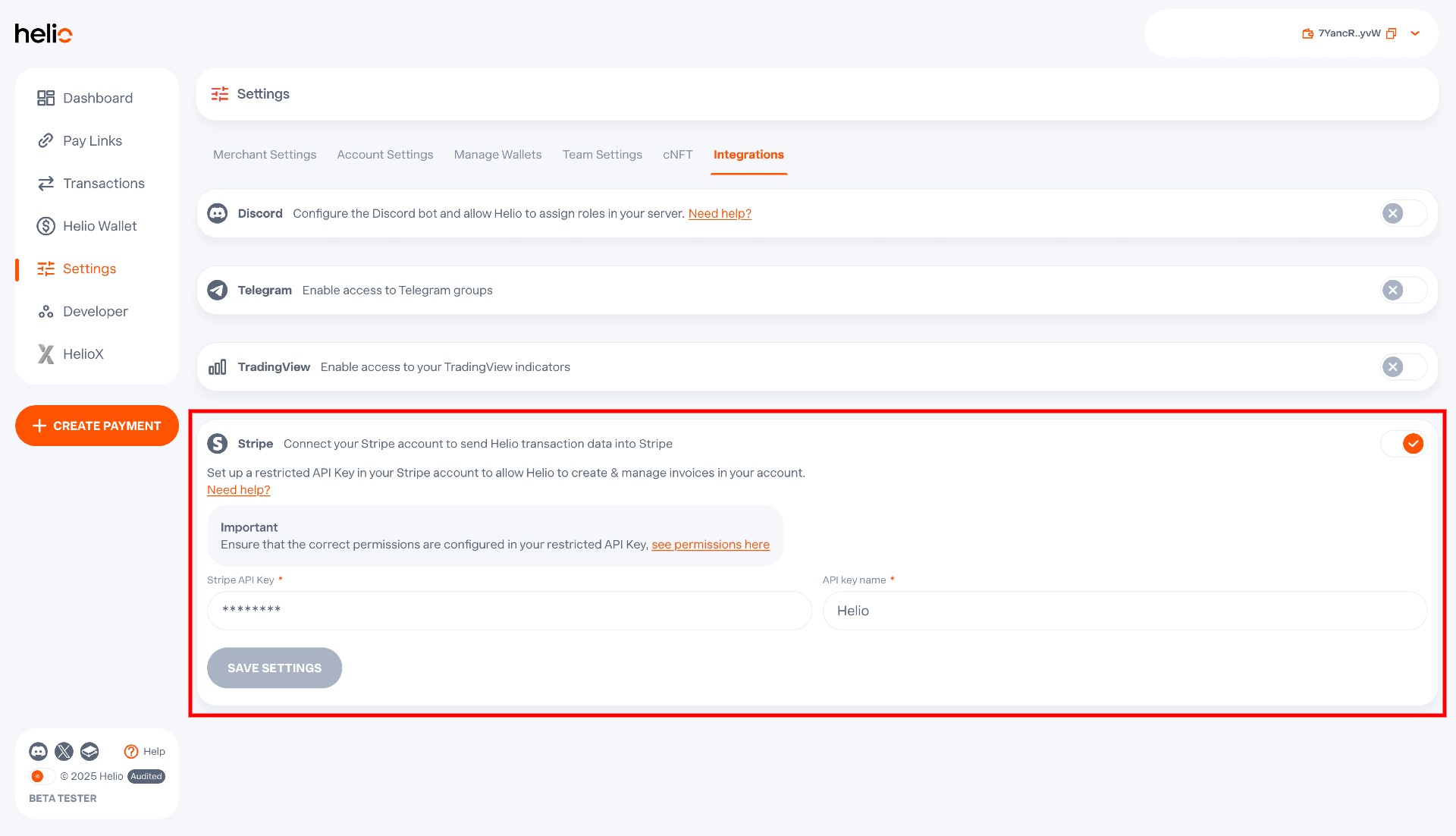
- Create a Stripe-Enabled Pay Link in Helio
- In the Helio Dashboard, create a new Pay Link. Make sure the Pay Link is set up as a one-time payment (not a subscription) and configured as dynamic.
- In Step 2: Advanced, enable Stripe functionality and select the Restricted Key you configured.
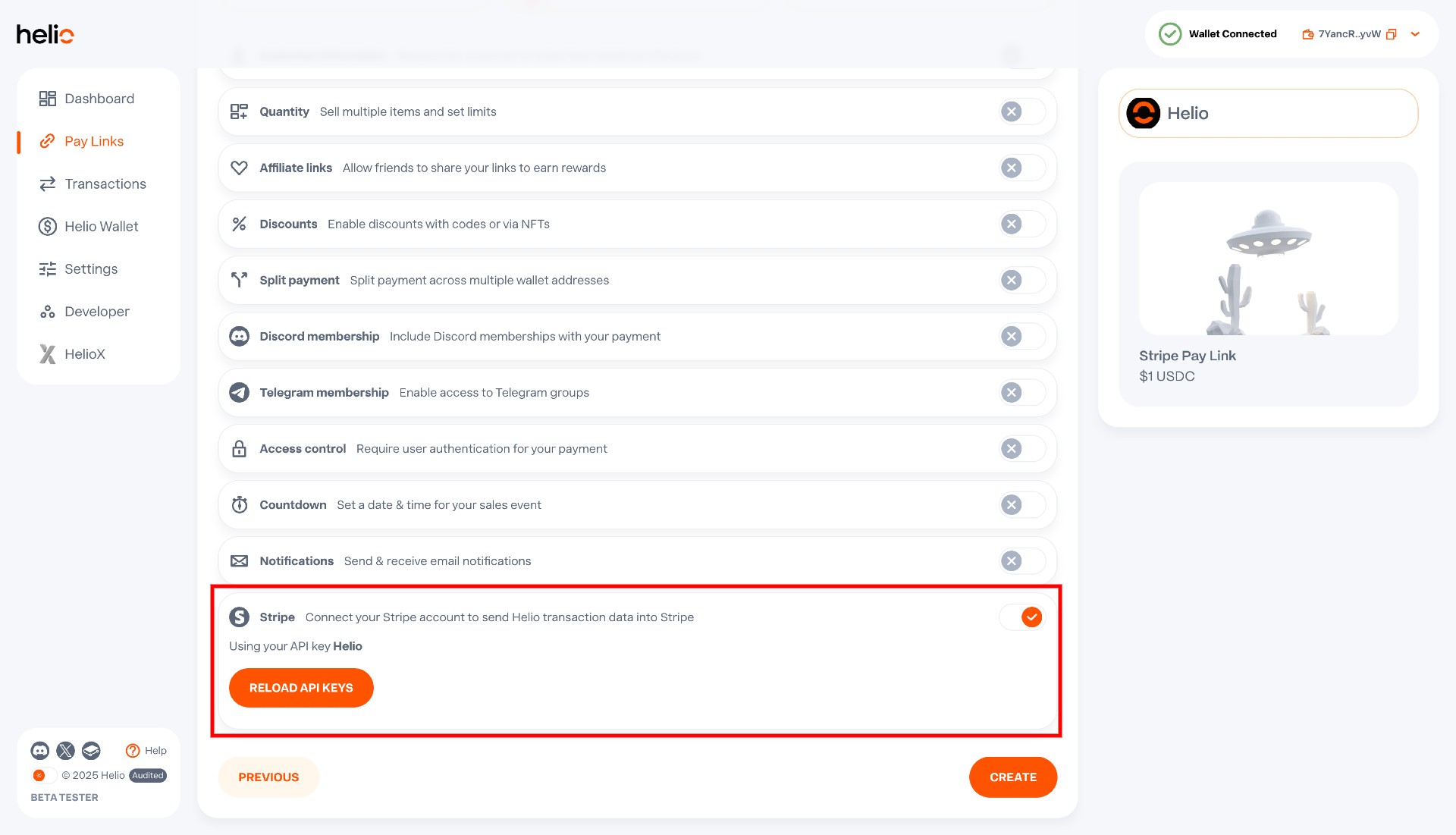
- Create an unpaid invoice (same currency as the Helio paylink) within the Stripe.
- Within Stripe, create an unpaid invoice in the same currency as the Helio Pay Link. This can be done either via the Stripe API using this endpoint or directly within the Dashboard.
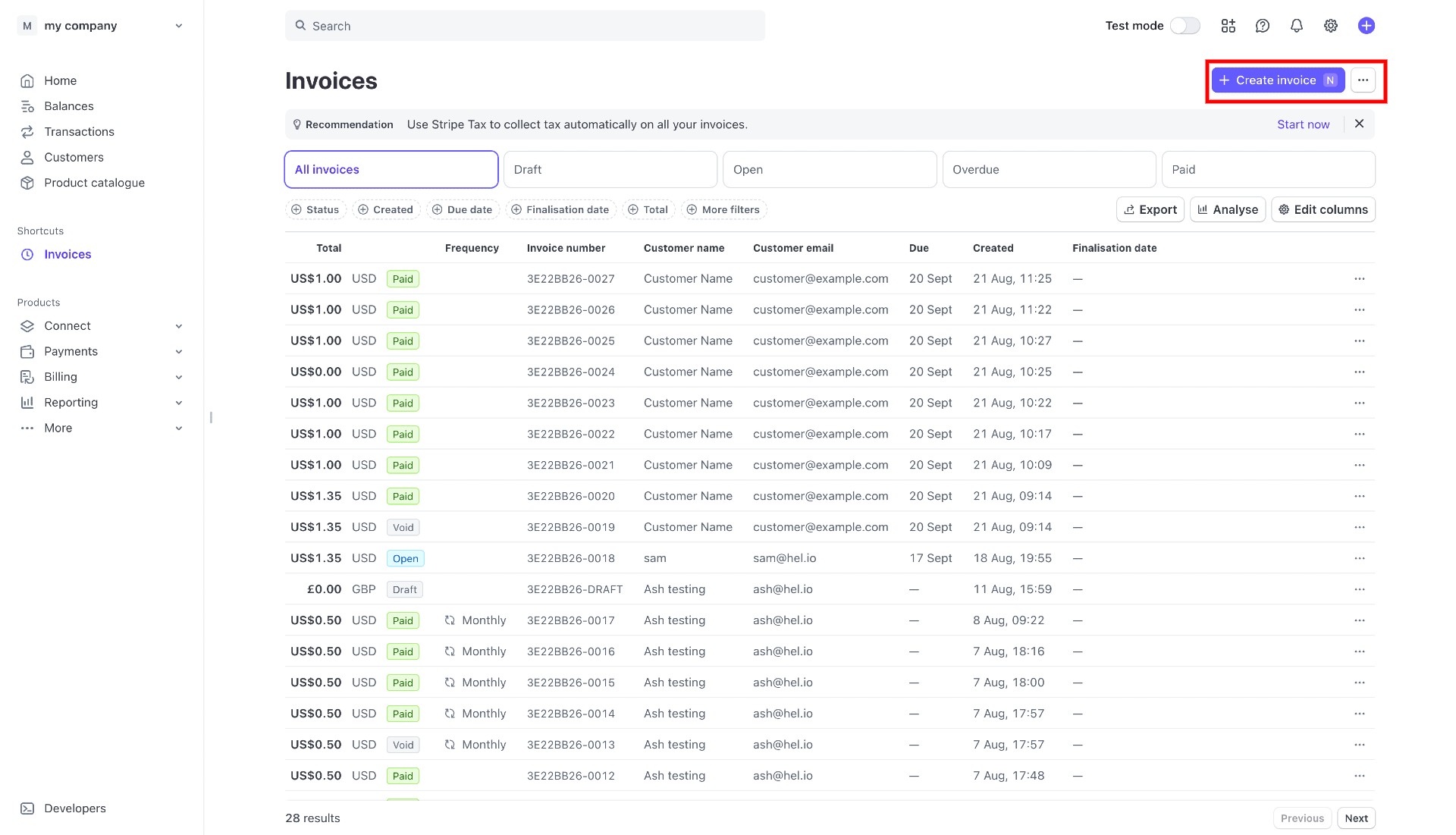
- Create a charge using the Stripe Invoice ID, the Invoice ID can be retrieved from the Stripe Dashboard
- Retrieve the Invoice ID from the Stripe Dashboard.
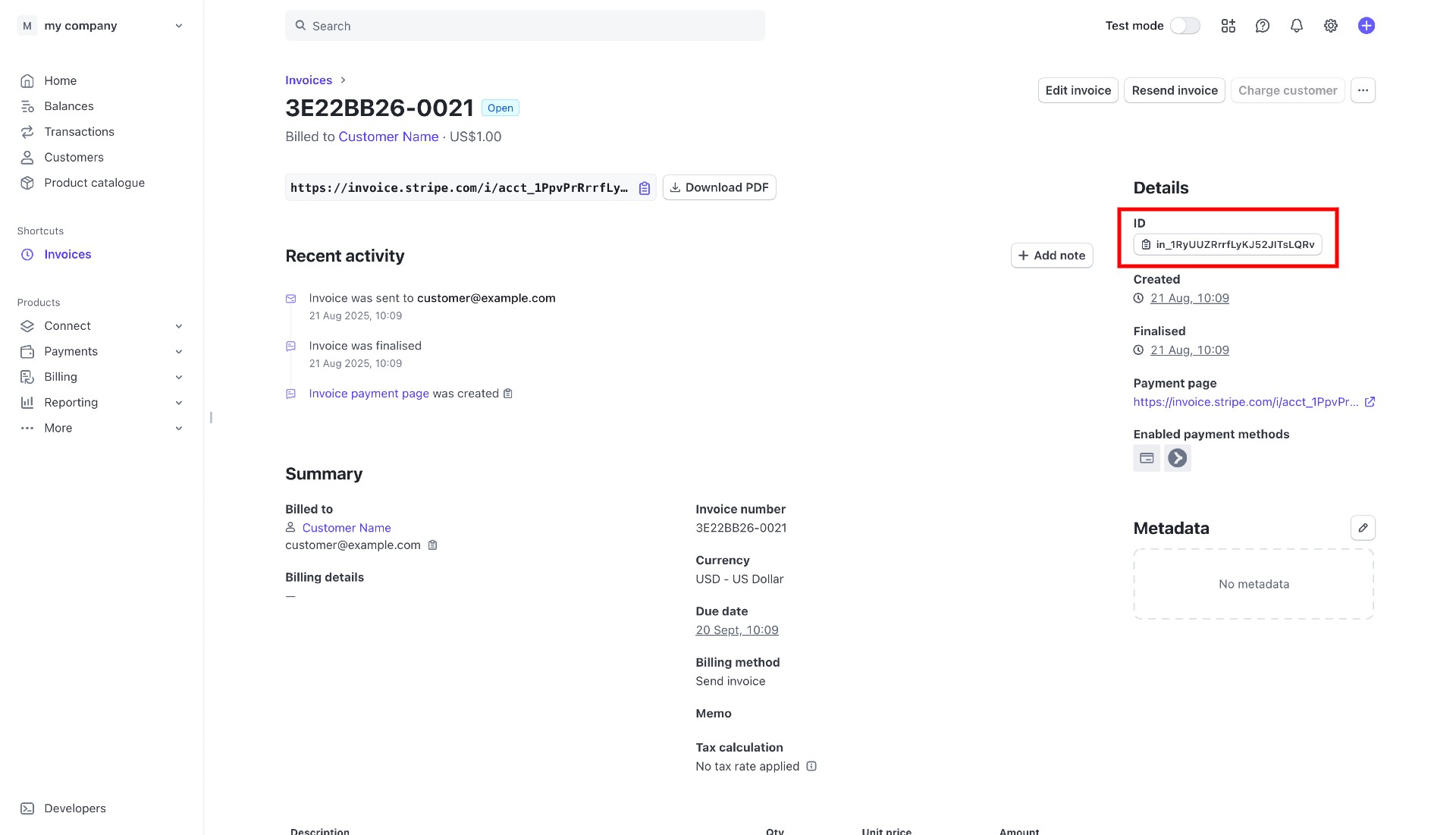
- Use the Create Charge endpoint with the following request:
{
"paymentRequestId": "689d87f67fe752dc0d274d0e",
"stripePaymentDetails": {
"invoiceId": "in_1RvvbyRrrfLyKJ52a3DSMF5c"
}
} - Track Payment in Stripe
Once the customer completes the transaction, the invoice will be reflected as 'Paid' in the Stripe Dashboard.
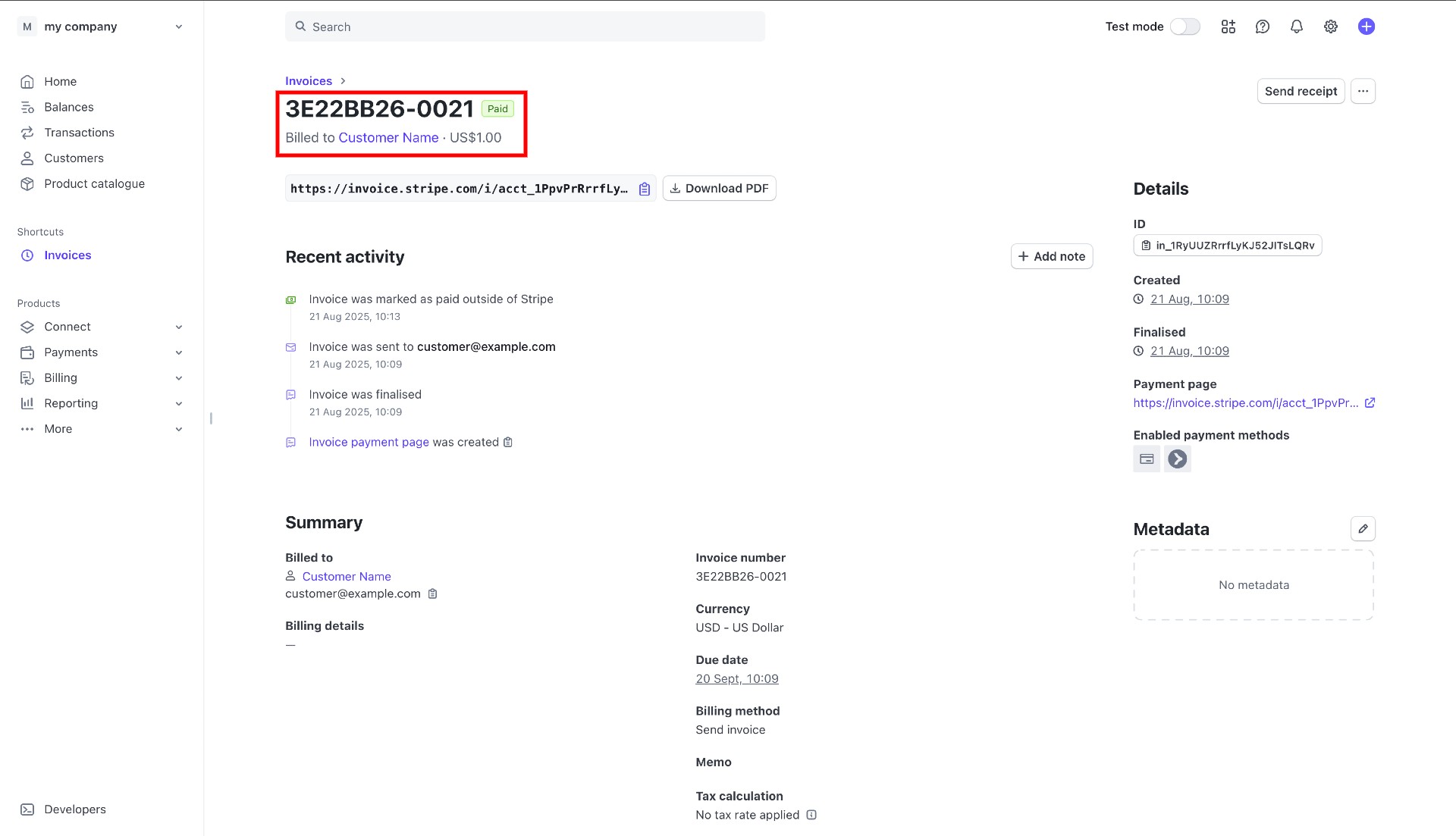
Updated about 1 month ago