Charges
Create single-use Pay Links and checkout sessions
Charges are single-use checkout pages generated from a paylinkId. They’re ideal for mobile flows, deep-linking, QR codes, embedded pay buttons, simple website builders (like Wix), e-commerce plugins, and other custom payment flows.
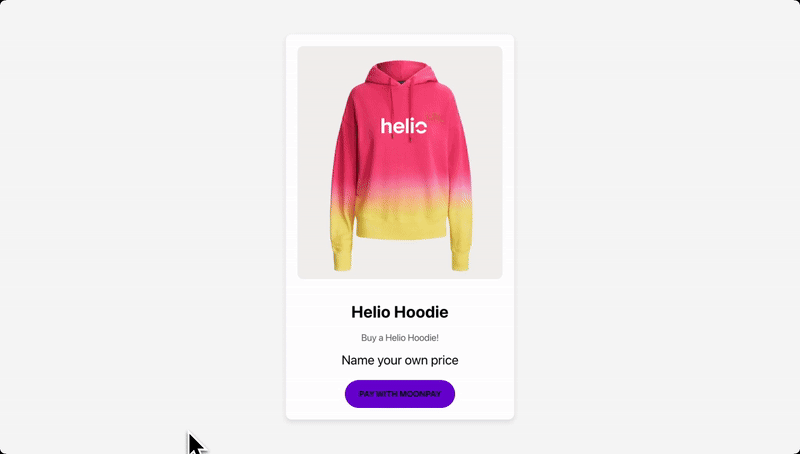
How to Set Up and Use a Charge
- Via API: Generate a charge using the API, see endpoint here. This will return a URL to the charge page that users can use to complete their payment.
- Via Embedded Widget: To use a charge within your checkout widget, pass the
chargeTokenfield in your configuration code. This value can be found at the end of the charge page URL returned when generating a charge via the API e.g.a1f67a3a-2152-4124-ad71-a8129e6d2e63. This allows you to integrate charges directly into the checkout widget. For more information see here.
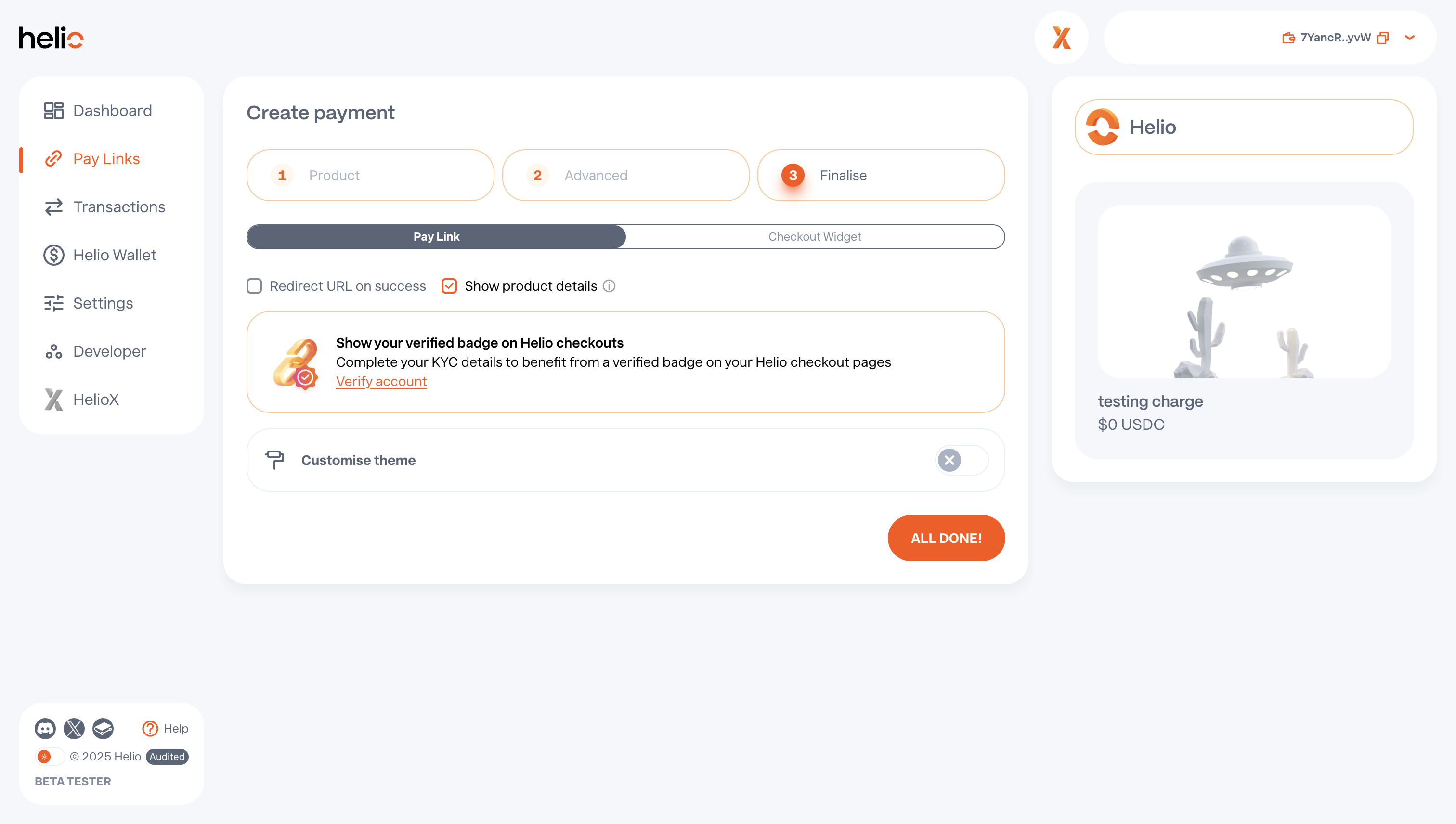
Charges vs Pay Links
Below is a comparison of standard MoonPay Commerce Pay Links and Charges, highlighting their descriptions, use cases, and key advantages.
Charges | Pay Links | |
|---|---|---|
Description | A single-use checkout page generated from a Pay Link. Once the payment succeeds, the link cannot be reused. Can be hosted or embedded | A reusable payment link that opens a checkout page where users can connect their wallet and pay in crypto. The same link can be shared and used multiple times. Can be hosted or embedded. |
Use Cases |
|
|
Pros |
|
|
How to Show Pay Link Details on a Charge Page
Within MoonPay Commerce, you can display the product name, description, and image from your pay link directly on the charge page, mirroring your original pay link.
To do this:
- Ensure your pay link is dynamic. This can be toggled in the dashboard or set via the API when creating or updating a pay link by setting
dynamictotrue. - In Step 3 of the pay link creation process, toggle “Show product details” under the Pay Link tab. Alternatively, you can enable this via the API by setting
showDetailsForChargetotruewithin thefeaturesobject when creating or updating a pay link.
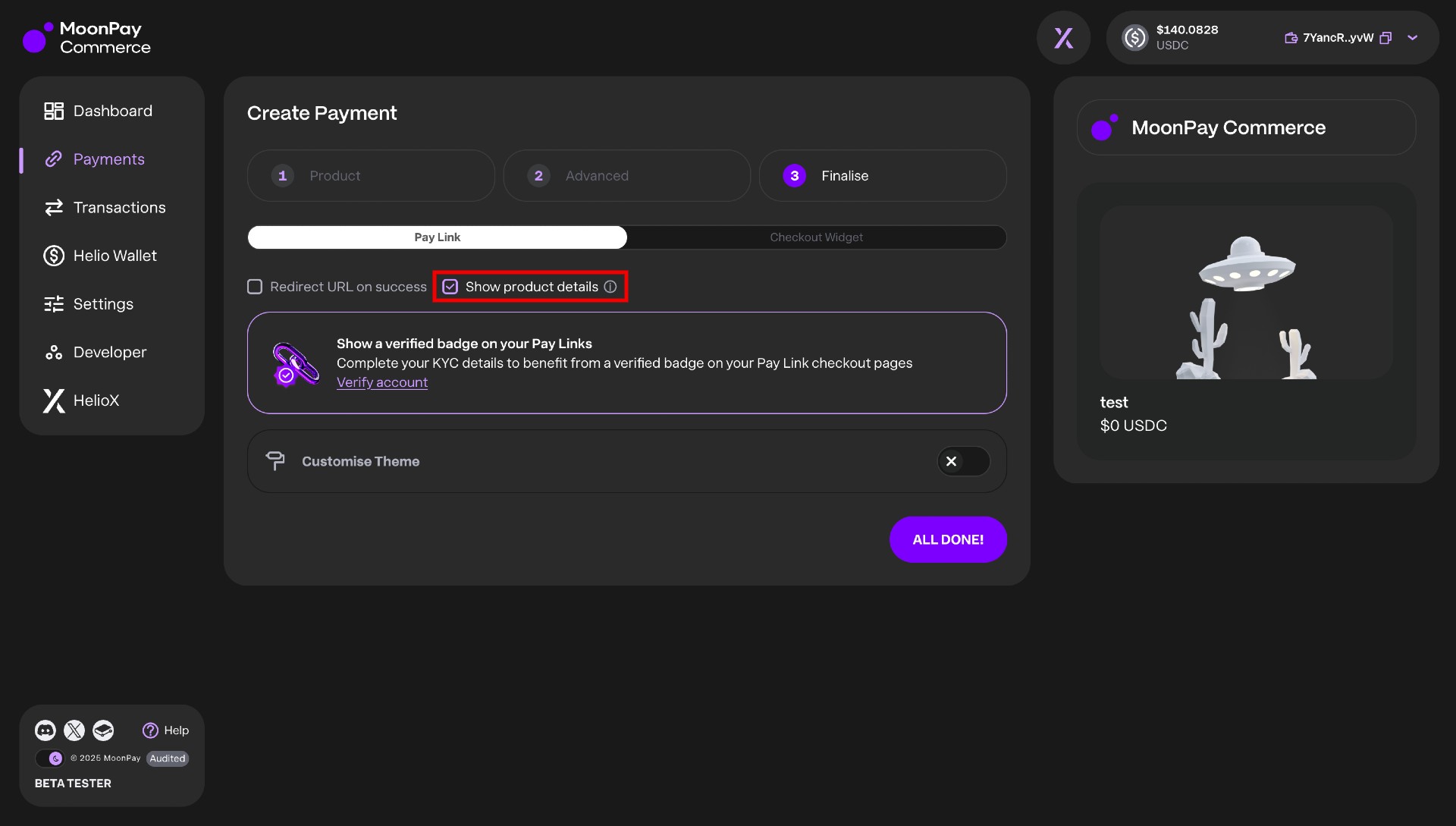
Updated 29 days ago